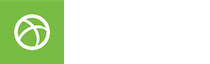Er bestond redelijk wat vaagheid over de Opera internetbrowser voor de Nintendo DS. Daar komt vanaf nu verandering in, bekijk en lees hier alle details van de DS Browser.
![[IMG]](http://www.opera.com/img/products/devices/nintendo/feature-kb.png)
Websites bezoeken door middel van een toetsenbord.
![[IMG]](http://www.opera.com/img/products/devices/nintendo/feature-hw.png)
Websites bezoeken door middel van handgeschreven tekst.
![[IMG]](http://www.opera.com/img/products/devices/nintendo/feature-dsmode.png)
Browser DS Mode. Hier kan je aangeven op het onderste scherm wat je in het groot op het bovenste scherm wilt zien.
![[IMG]](http://www.opera.com/img/products/devices/nintendo/feature-ssrmode.png)
De hele pagina opgesplitst op twee schermen, met op het touchscreen een scrollbar.
![[IMG]](http://www.opera.com/img/products/devices/nintendo/feature-ui.png)
Alle tekentjes van de DS Browser worden uitgelegd. Zo houd de DS Browser ook je geschiedenis bij.
![[IMG]](http://www.opera.com/img/products/devices/nintendo/feature-zoom.png)
Browser Zoom. Hoeveel vergroot wil je het scherm zien op het bovenste scherm?
![[IMG]](http://www.opera.com/img/products/devices/nintendo/ds-cartridge.png)
Het pakketje voor de normale Nintendo DS.
![[IMG]](http://www.opera.com/img/products/devices/nintendo/dslite-cartridge.png)
Het pakketje voor de Nintendo DS Lite
Quote
1. Forget the scrollbar - DS browser users prefer panning. When in either browsing mode, simply tap the screen and drag your stylus to move the screen up or down.
2. Some web pages do not feature a "submit" button after filling out a form. Never fear, you can keep filling out those forms at lightning speed by simply clicking the text field, entering your information and tapping the handy "submit" button on your on-screen keyboard. Tired of tapping? Simply press the "A" button on the right side of your DS as another "submit" button alternative.
3. Sick of the stylus? Use the buttons on your DS to control the browser. For example, press the D-pad to navigate the screen or to move between letters on the keyboard, then press "A" to enter or "B" to delete.
4. If it takes too long to add the .com onto the URL, the DS browser features "Speed Type" to speed up your surfing. Simply tap one of the five available buttons that matches your desired tag, such as .net or .com, and it will be added to your Web address.
5. To make your browsing experience even faster, disable the images (third button from the right on the toolbar) while surfing in SSR mode to avoid a long loading time.
6. Keyboards are so old school, try handwriting on your DS. To really speed things up, handwrite your URL and then tap with the stylus on one of your "Speed Type" buttons to add your tag. This is a good way to practice on-screen writing so that you're ready when the delivery man comes by.
7. Wondering what the buttons on the browser toolbar are for? If it's knowledge you seek, tap and hold the stylus over the particular button in question and a brief explanation will pop up.
8. Add different search engines to the quick search toolbar. Simply go to the page that you would like to add as a search engine with Opera 9 on your desktop, right click on the search field, select create search, click on the details, and then copy the address to the settings in your DS browser. Make sure that there is a %s in the address you copy, otherwise it will not work for your desired search engine.
Meer informatie volgt later nog. Eind deze maand komt de DS Browser uit in Japan. Mocht de nood hoog zijn, deze versie beschikt ook over de Engelse taal!
Klik om te vergroten...